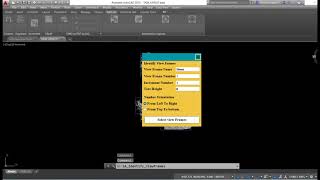Automation Layouts
Win32 および 64, 日本語一般的な使用手順
- Import your title block (it should be in millimeters or inches units)
- Specify the standard or custom scale you want
- Write in the command line SA_Create_ViewFrame to create a view frame according to the previous options
- Copy the new polygon as you like without changing any settings
- Use the application command to(SA_Identify_ViewFrames) Identify view frames by adding names and numbers inside them
- The next step create a match line automation using the command (SA_Automation_Matchlines)
- Finally, select the view frames to create the layout and put it in the viewport. use the command (SA_Automation_Layouts)
- Wait a few moments to get the result
コマンド
| リボン/ツールバー アイコン | コマンド | コマンドの説明 |
|---|---|---|

|
SA_Create_ViewFrame |
create text inside all view frames |

|
SA_Identify_ViewFrames |
Create View Frame from view port |

|
SA_Automation_Matchlines |
create Automation match line |

|
SA_Automation_Layouts |
create Automation Layouts for all view frames |
インストール/アンインストール
The installer that ran when you downloaded this app/plug-in from Autodesk App Store will start installing the app/plug-in. OR, simply double-click the downloaded installer to install the app/plugin. You may need to restart the Autodesk product to activate the app/plug-in. To uninstall this plug-in, exit the Autodesk product if you are currently running it, simply rerun the installer, and select the "Uninstall" button. OR, click Control Panel > Programs > Programs and Features (Windows 7/8.1/10/11) and uninstall as you would any other application from your system.
追加情報
既知の問題
問い合わせ
作成者/会社情報
サポート情報
Support Contact: saber4dwg@gmail.com
バージョン履歴
| バージョン番号 | バージョンの説明 |
|---|---|
|
2.0.0 |
Added new commands to identify View Frames and create match line automation. fixed some problems |
|
1.0.0 |
Added 2024 support (No change in version number). |