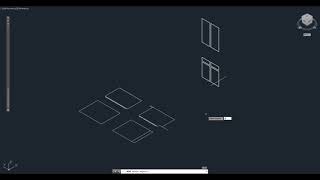SoftDraft ProfilerS3K
Win32 및 64, 한국어일반 사용 지침
This app is a must-have for quickly creating 3D solids and surfaces for all your 3D Modeling needs.
A simple and fast method to create those 3D solid objects from 2D polyline profiles.
Before conversion, create your 2D polyline profiles and any lines for 3D object placement.
Refer to the Command description for more details.
명령
| 리본/도구막대 아이콘 | 명령 | 명령 설명 |
|---|---|---|

|
PROFILE23D |
Displays the Profile-2-3D dialog. Enter the thickness or depth of the object for the 3D extrusion. Then select either 3D Solid or 3D Surface for the object. Click OK, select the 2D polyline profile, select insertion point, 3D solid object is created. Now select placement for object and rotation angle. |

|
PRev23D |
Displays the Profile 2-Revolve 3D dialog for user input. First select the degrees for revolve. Then select the revolve object type either solid or surface. Click ok. You are now prompted to select the polyline for revolve. After selecting the polyline you are prompted for the "3D Insertion Base Point on Profile:" Select a point on the profile for the 3D object insertion point. "2nd Point Along Axis:" Select a point along the axis from the insertion point the object is revolved. "Insertion Point:" Select the insertion point for the 3D revolved object. "Rotation Angle:" Select the rotation angle. "Spin Again [Y / N] <N>:" Press enter to place the object as is, or type "Y" <Enter> to spin (3D Rotate) the object about the axis. |

|
X23DPATH |
First, create the profile in 2D using a polyline. Then, execute the command, select the 2D profile and insertion point, and then select the object path and two alignment points. |
설치/설치제거
The installer that ran when you downloaded this app/plug-in from the Autodesk App Store will start installing the app/plug-in. OR, simply double-click the downloaded installer to install the app/plugin. You may need to restart the Autodesk product to activate the app/plug-in. To uninstall this plug-in, exit the Autodesk product if you are currently running it, simply rerun the installer, and select the "Uninstall" button. OR, click Control Panel > Programs > Programs and Features (Windows 7/8.1/10/11) and uninstall as you would any other application from your system.
추가 정보
You have 15 days to activate the software. When running in non-activated mode this dialog will only appear once the first time the program is executed in a new or existing drawing which indicates the number of Days Remaining before the program stops. Until you are ready to activate the software, you can run the software in the Non-Activated mode before it expires.
To activate the software, when you open a new or existing drawing a dialog appears prompting you to press the "OK" button to Activate Now. This takes you to the SoftDraft Activation dialog showing your License Code and an edit box for you to enter the License Key.
To receive your License Key, click in the License Code edit box, then copy the License Code. To avoid mistakes, we suggest that you copy it from this dialog and paste it into an email, instead of entering it with the keyboard, then send it to support@softdraft.com
Please include the name the app was purchased under and the company name. After we receive the email we will send the License Key back, usually within 24 hours, for you to enter into the dialog. Copy the License Key from the email into the License Key edit box area of the Activation dialog, then click "OK" to close the dialog.
알려진 문제
Not for use with Autodesk® AutoCAD LT® versions.
문의
작성자/회사 정보
지원 정보
Contact
Author/Company Information
Support Information
SoftDraft Software Support Policy
Email: support@softdraft.com
The purchase price of a new SoftDraft Software product includes:
Free technical support during the Subscription.
Each computer requires a separate Product license to be purchased for that computer.
The SoftDraft Software Subscription includes upgrades when available.
All updates/upgrades are electronically downloadable.
버전 내역
| 버전 번호 | 버전 설명 |
|---|---|
|
15.0.0 |
A New App that combines the three previous apps into one. |