
eT.ools AllPack
Description
1-Clash Status Updater by eT.ools is an excellent tool to help BIM Managers of Lead Appointed Parties collect Approved and Reviewed clash statuses from the Appointed Parties and update the Clash Detective in their NWF files for clash resolution tracking over time.
Workflow:
- NWD file with the Clash Detection included is shared by the Lead Appointed Party BIM Manager with the Appointed Parties' BIM Managers.
- Each Appointed Party checks the clashes related to their disciplines within the Clash Tests and updates the clashes' status either to be Approved or Reviewed.
- Lead Appointed Party BIM Manager collects the reviewed NWDs from each Appointed Party with the exported Clash Report results XML files ”All tests (separate)”
- Lead Appointed Party BIM Manager updates the NWF Clash Detective with the latest clash checks by using the Clash Status Updater tool.
How-to:
- Import the XML files of the Clash Report results in bulk.
- The imported clash tests with the clash names and statuses are displayed in the tool's window.
- Update the clash statuses in bulk in the Clash Detective as per the imported XML files.
Benefits:
- Save time updating the clashes Status one by one.
- Remove human error.
- Provide a successful workflow to track clash resolution over time.
2-Attributes Creator Pro by eT.ools is an excellent tool that will allow users to better classify items, by concatenating an identifier parameter value from one item with other parameter values and its descendant's items under a unique User Data tab.
Workflow:
- The user selects items.
- The user gets the available categories and properties of the items.
- The user defines the criteria of concatenation.
- The user sets the attributes to the selected items.
- All added properties and attributes will be created under the category/ tab eT.ools.
- The user can delete eT.ools tabs in bulk too.
How-to:
- Select items and Launch the plugin.
- Set Properties in the Get Properties windows.
- Define concatenation criteria in the Define Criteria window.
- Create the category eT.ools, properties, and values by pressing the Set Items Attributes button.
- Delete all eT.ools categories for all selected items.
Benefits:
- Better classification of items, especially Autodesk® Revit® nested links.
- Provides unique identifiers of elements by adding incremented attributes for the selected items.
- NWFs can be used for post-production information extraction.
3-Colorizer by eT.ools is an excellent tool that will give users the capability to colorize models, search and select sets either randomly or by imported Excel sheet; Users can export the random colors to an Excel file too.
Workflow:
- The user specifies to colorize either models or sets.
- In the case of sets, the user can specify which sets to colorize.
- The user can either colorize randomly or import colors from Excel.
How-to:
- Press the Random Colors Button.
- Export to Excel.
- Customize colors in Excel based on preference.
- Import Excel file to update colors.
- To colorize specific Sets, select from the list the Sets, then either press the Random Colors button or import Colors from Excel button.
- When specifying Sets to be colorized, make sure the name of the sets is present in the Excel file.
Benefits:
- Better classification of models and sets by overriding their colors with.
- Easily colorize models and sets without the need to use Appearance Profiler.
4-Batch Utility Plus by eT.ools is an excellent tool for Autodesk® Navisworks® Manage that will give users the capability to convert supported file formats and aggregate multiple cache files, into multiple nwf files and multiple nwd documents, by loading an Excel file.
Workflow:
- The user loads the Excel file.
- The user presses the button RUN.
How-to:
- The first column in Excel should include the full nwf file path and file name.
- If nwd is needed, the second column should include the full nwd file path and file name.
- The third column should include the full nwc files paths and file names.
Benefits:
- Create, update and save nwf files and nwd documents in bulk.
5-Viewpoints Report Connector by eT.ools is an excellent tool that will give users the capability to export Saved Viewpoints Names and Images to an Excel file, Edit the names and Comments in Excel, and import back the Navisworks.
Workflow:
- The user exports the Saved Viewpoints to an Excel file.
- The user imports the Excel file back to Navisworks.
Benefits:
- Create connectivity between an Excel file and Saved Viewpoints.
6-Coordinates Spotter by eT.ools is an excellent tool that will give users the capability to track items coordinates in the viewport.


















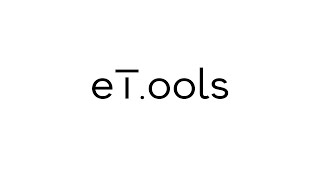













This tool is really helpful and saves time. It's great and does what it says, but I’m missing one thing. The app only updates the clash status, not the group the clash is in. For example, if the reviewer changes clash statuses and moves clashes between groups, the app only updates the status when importing the XML file, not the group name
it is a great tool helpfull and savng time
Thank you!
Hi, great app and does what is says but what I'm still missing is that this app currently only updates the clash status itself. Is it also possible to update the group under which the clash is stored. Example: The reviewer is changing clash statusses but also moves the clashes from one group to another. Currently when importing the exported XML, the app can read the clash and the group which it is under but only changes the status when updating and not the group name.
I am not sure what you mean; If you are saying grouped clashes are not supported, with version 1.01 they are.