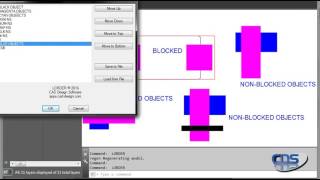LORDER – Layer Object View Order
Win64, EnglishGeneral Usage Instructions
When the app is initialized all layers in the current drawing are listed in the scroll list.
Highlight a layer from the list and pick one of the Move buttons to rearrange the layer order as desired.
If using Move to Top or Move to Bottom, this will move the selected layer(s) to the absolute top of the list or absolute bottom of the list.
If using Move Up or Move Down, this will move the selected layer(s) one space up or one space down each time the button is pressed.
Pick OK to then arrange the view order in the drawing.
Use the Save to File and Load from File buttons to save the current layer order to a file and to reload this layer order in the future.
Commands
| Ribbon/Toolbar Icon | Command | Command Description |
|---|---|---|

|
LORDER |
Arranges layer view order. It allows users to easily arrange current layers in any desired order with a couple of picks. |
Installation/Uninstallation
The installer that ran when you downloaded this plug-in from Autodesk App Store has already installed the plug-in. To uninstall this plug-in, click Control Panel > Programs > Programs and Features, and uninstall as you would any other application from your system. For Installation help and Requirements, visit our Apps Support page
Additional Information
Known Issues
Contact
Author/Company Information
Support Information
Website: https://apps.cad-design.com
Contact: 1-877-CAD-USER
(1-877-223-8737)
Version History
| Version Number | Version Description |
|---|---|
|
3.1.0 |
Compatible with 2025 |
|
3.0.0 |
Compatible Autodesk® AutoCAD® 2018-2023 |