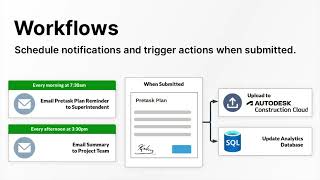ResponseVault Mobile Forms
, EnglishGeneral Usage Instructions
How it works
Add the app to your Autodesk® BIM 360/Autodesk Construction Cloud® Account: Admins can find the ResponseVault Mobile Forms in BIM 360/ACC Account Admin under the “Apps” tab.
To add the app to your BIM 360/ACC account, select the app and click “Add to BIM 360/ACC".
To get started, add the app to your account. Then head to our login page and click, "Login with Autodesk" and authorize the application for use. Next, your account manager will be in touch.
Our team will take your requirements and draft a mobile form template and a PDF template along with a workflow diagram with an overview of your implementation. The workflow diagram serves as a great artifact to keep team members in the loop as the implementation progresses.
Form templates can be pre-populated with data from your Autodesk Construction Cloud project, as well as from spreadsheets and other data sources. You'll be able to add field logic and custom validations to your form template, so you can guarantee consistent, high-quality submissions from the field.
After several revisions, you'll be all set to deploy to the field and gather any feedback for future changes.
From there, you're all set, you can distribute your form link to users in the field, and start collecting submissions!
Commands
Installation/Uninstallation
Additional Information
Known Issues
Contact
Author/Company Information
Support Information
Please contact support@responsevault.com or your account manager.
Version History
| Version Number | Version Description |
|---|---|
|
1.0.0 |
Streamline field-to-office processes with ResponseVault and Autodesk. Create digital forms, populate with Autodesk data, capture field info, manage approvals, and generate PDFs. Share forms, control access, and store data for reporting. |