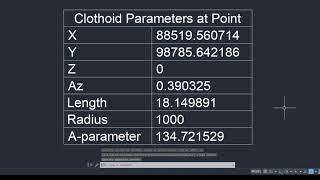CloKit
Win64, EnglishGeneral Usage Instructions
CloKit is an Autodesk® AutoCAD® tool that incorporates new functionalities for Rail/Road Design, especially in terms of alignment integration. It enables the user to draw clothoid curves independently, meaning that the drawn clothoid does not belong to any alignment and is not related to any alignment design element. The geometric data and parameters of the designed clothoid are stored in the drawing and can be retrieved at any time.
CloKit can also be used to check whether an AutoCAD polyline fits clothoid’s criteria and export its parameters and geometric data.
If your workload includes tasks such as horizontal alignment studies, CloKit is a unique tool that will take this task off your shoulders, in a fast and accurate way.
- Do you have to modify an alignment?
- Do you want to draw a clothoid transition curve?
- Do you have to trim, extend or offset a clothoid?
- Do you need to acquire the parameters of a drawn clothoid?
- Do you have to detect if a polyline in AutoCAD is a clothoid representation?
Use CloKit to speed up your tasks with the required accuracy!
Commands
| Ribbon/Toolbar Icon | Command | Command Description |
|---|---|---|

|
tss_clo_twoentities |
In order to add a clothoid curve between two entities with different radius, the user is requested to pick/specify those entities on the drawing. There is no need for the user to specify clothoid length (L) or A parameter value because that problem has a unique geometric solution. CloKit®™ will perform all necessary calculations! With the use of this command, a transition clothoid curve will be drawn between the selected entities, in the current Layer |

|
tss_clo_oneentityarl |
Add a fixed clothoid to the end of an existing entity in AutoCAD. A Clothoid can be defined by a set of two parameters, chosen between Length / Radius / A-parameter. This command is appropriate in situations where the user needs to create a clothoid (simple or egg-shaped) whose beginning coincides with the end or start of an existing line, polyline or arc. |

|
tss_clo_oneentitya |
Add a free clothoid to the end of an existing line in AutoCAD, giving the A parameter. Note that the term free Clothoid refers to a Clothoid that does not necessarily end on another entity. The use of this command helps in situations where the user just wants to create a simple clothoid whose beginning coincides with the end or start of an existing line. The start point, the curve direction and the length of the clothoid depend on the position of the mouse cursor in relation to the existing line. |

|
tss_clo_trim |
To trim a clothoid made with CloKit®™ click on [Trim] button on TSS ribbon. Select the boundary entity i.e., the object that will serve as the cutting edge. Select the part of the clothoid to get trimmed by clicking with the mouse on the correct side(this side will be cut-off/trimmed). CloKit®™ will add the new clothoid at your active drawing and write its parameters at command line. |

|
tss_clo_extend |
To extend a clothoid made with CloKit®™ click on [Extend] button on TSS ribbon. Select an entity from model; the object to serve as boundary edge. Select the clothoid to be extended. CloKit®™ will add the new clothoid at the active drawing and write its parameters at the command line. |

|
tss_clo_offset |
CloKit®™ gives the user the possibility to offset a clothoid by specifying an offset distance.This means that the tool can create a new clothoid which is calculated by offsetting the adjacent elements (the line segment – arc segment in case of simple clothoid or the two arc segments in case of egg-shaped clothoid) of the original clothoid by the given distance. |

|
tss_clo_detect |
CloKit®™ allows the user to investigate whether a polyline drawn in AutoCAD meets clothoid’s criteria and is, therefore, a representation of a clothoid. With the [Detect] command the user can extract the geometric data and parameters of any polyline representing a clothoid that may have been created and imported in AutoCAD by other special programs (not necessarily CloKit®™). |

|
tss_clo_getparameters |
CloKit®™ gives you the ability to extract the design parameters from Clothoid curves made with CloKit®™ and write them in a data table at your active drawing. Parameters such as Edge Points' Coordinates, length, A-parameter, tangents, radius etc. |

|
tss_clo_drawgeometricdata |
CloKit®™ gives the user the possibility to draw the geometric data of a clothoid created with CloKit®™. |

|
tss_clo_settings |
[CloKit ®™ Settings] Form opens and the user can modify the parameters that concern clothoid calculation/depiction. Parameters such as density of vertices, vertex accuracy, detection fuzz distance etc. |
Installation/Uninstallation
Run the Clo Kit Installer (CloKitInstaller_ACAD23-24.exe)
Check [Install]
Tick [I have read and agree to the terms and conditions] and
Click [Next].
The Installer informs you that the "CloKit has been successfully installed!"
The user is granted a 1-month trial period.
After the installation, a Request Code gets generated.
Click [Finish].
Open AutoCAD, click on TSS ribbon and enjoy Clo Kit!
In order to extend your license for 1 year, purchase Clo Kit via PayPal and send the purchase id with the generated Request Code to support@tss.link.
TSS team will reply to you with an Authorization Code.
Run CloKitInstaller.exe, check [Authorize], click [Next], and paste the Authorization Code you received at the second field.
Click [Check] and you will be informed about the license's expiration date.
Click [Finish] and enjoy Clo Kit for 1 more year!
In case you need to uninstall, run CloKitInstaller.exe, check [Uninstall], and click [Finish].
Additional Information
Known Issues
Contact
Author/Company Information
Support Information
Our support team will answer your email at support@tss.link
Version History
| Version Number | Version Description |
|---|---|
|
202.109 |
Trial Version |