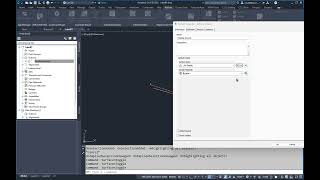Surfaces Toggle
Win64, EnglishGeneral Usage Instructions
Press the button on the ribbon.
The surface styles will be toggled from hidden to the previous value.
Toggles the surfaces in a drawing to a non-display style from a display style. Rerunning the command changes the surface style back to the original.
Commands
| Ribbon/Toolbar Icon | Command | Command Description |
|---|---|---|
|
|
SurfacesToggle |
Toggles the surfaces in a drawing to a non-display style from a display style. Rerunning the command changes the surface style back to the original. |

|
SurfacesToggleAdd |
Run to toggle a surface to not be displayed. This allows a user to toggle selected surfaces instead of all of the surfaces as the SurfacesToggle command does. Running the SurfacesToggle command will display the surface. |
Installation/Uninstallation
The installer that ran when you downloaded this app/plug-in from Autodesk App Store will start installing the app/plug-in. OR, simply double-click the downloaded installer to install the app/plugin.
You may need to restart the Autodesk product to activate the app/plug-in.
To uninstall this plug-in, exit the Autodesk product if you are currently running it, simply rerun the installer, and select the "Uninstall" button. OR, click Control Panel > Programs > Programs and Features (Windows 7/8.1/10/11) and uninstall as you would any other application from your system.
Additional Information
Known Issues
Contact
Author/Company Information
Support Information
Version History
| Version Number | Version Description |
|---|---|
|
1.5.0 |
Upgrade to 2024 |
|
1.4.0 |
Updated for Autodesk® Civil 3D® 2023 (No change in version number). |
|
1.3.0 |
Updated for Autodesk® AutoCAD® Civil 3D® 2019 (No change in version number). |