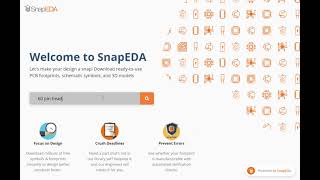SnapEDA
Win64, EnglishGeneral Usage Instructions
- On the New Design Tab, go to Utilities. Click the SnapEDA Icon to run the plugin. Note: you can also access the plugin by going to File > New Electronics Design > New PCB > Tools.
- Log in using your credentials for your SnapEDA account. If you don’t have an account, you can click "Register" option within the app login window.
- Search for the part you want to add to your Library, once you have found it, select it and click Download. On the next window select Import Part.
- If the part has a 3D model, you will be directed to the 3D view window. If not, please proceed to Step 7.
- Position and align the 3D model with the footprint. Once you're satisfied with the alignment, click Finish, click Save, then click OK.
- You will be directed to the library window with the 3D model attached. Go to File > Save then click OK.
- Once done, open your project or go to File > New Electronics Design > New Schematic.
- Click on Place Component, use the filter and search for the library you added.
- Double-click on the component you just download or drag and drop it to place it in your design.
- Copy the following folder to C:\Users\your_username\AppData\Roaming\Autodesk\Autodesk Fusion 360\API\AddIns\SnapEDA - SnapedaWebPlugin.py
- SnapedaWebPlugin.manifest
- Resources
- snapeda-fusion-plugin.exe
Commands
Installation/Uninstallation
Install:
Double-click on the downloaded MSI installer from the Autodesk App Store to install the add-in.
**Note: make sure that Autodesk Fusion 360 is closed before installing.
Uninstall:
- You can unload the add-in without uninstalling it by clicking the Stop button when the add-in is selected in the list box on the Add-Ins tab of the Scripts and Add-Ins dialog.
- Unchecking "Run on Startup" causes the add-in not to be loaded in future sessions of Fusion 360.
To uninstall this plug-in, exit the Autodesk product if you are currently running it, simply rerun the installer, and select the "Uninstall" button. OR, you can uninstall it from 'Control Panel/Programs and Features (Windows 7/8.1/10/11), just as you would uninstall any other application from your system.
Additional Information
Known Issues
Contact
Author/Company Information
Support Information
Version History
| Version Number | Version Description |
|---|---|
|
2.1.3 |
This version includes - Security patches |
|
2.1.2 |
This version includes - Security fixes |
|
2.1.1 |
This version includes - Search and import parts - 3D merged within the 2D model, when available - request parts that don't yet exist |
|
1.0.4 |
This version includes - Search and import parts - 3D merged within the 2D model, when available - request parts that don't yet exist |