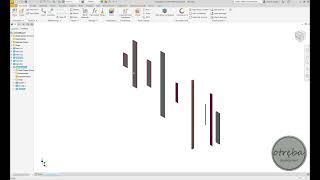Drawing Tools
Win64, EnglishGeneral Usage Instructions
Save drawing - When configured correctly it keeps drawing presence in the model lifecycle including, saving, replacing etc. It can be set up to work completely in the background, but users have full control through the settings window.
Open drawing command functionality extension – An extension of functionality, possibility to open multiple selected model drawings, open drawings that are stored outside the model folder.
Open drawings –after the button click, batch open drawings from the assembly document with selection and subassembly coverage.
Check drawings – after the button click, batch check drawing's presence, reference, and errors from the assembly document with selection and subassembly coverage.
Drawing reference property –-When configured correctly it will update or create drawing reference iproperty in referencing model works in the background.
Add drawing - After the button click, a copy of the selected drawing will be added to the active or selected model.
Copy sheets – After the button click selected sheets will be copied to the next activated drawing, or sheets will be copied from selected drawings to the active drawing.
Highlight non-ballooned components – After the button click in drawing views it will highlight occurrences that are not ballooned.
Update iproperties from revision table – -When configured correctly it will flush revision table data to the corresponding model or/and drawing iproperties.
Sort & rename sheets - after the button click a custom form will be displayed where the user can run the sorting and/or rename process for active drawing sheets.
Coloring drawing occurrences – After the button click a custom form will be displayed to configure changing line colors, types, and width of assembly drawing occurrences process, and run it for active drawing.
Locate & replace text in drawing notes – Click custom button and use the dockable window functionality to find, locate, and replace text in drawing notes.
Commands
Installation/Uninstallation
The installer that ran when you downloaded this app/plugin from the Autodesk App Store will start installing the app/plugin. Or, simply double-click the downloaded installer to install the app/plugin. You may need to restart the Autodesk product to activate the app/plugin. To uninstall this plug-in, exit the Autodesk product if you are currently running it, simply rerun the installer, and select the "Uninstall" button. OR, click Control Panel > Programs > Programs and Features (Windows 10/11) and uninstall as you would any other application from your system.
Additional Information
if you want to support my work:
https://www.paypal.com/donate/?hosted_button_id=8PJR679U8HNJ8
Known Issues
Add-in sometimes can be blocked, go to add-ins and unblock it.
Contact
Author/Company Information
Support Information
For help/suggestions/general questions/collaboration contact: otreba.development@gmail.com
Version History
| Version Number | Version Description |
|---|---|
|
1.0.0 |
Initial release. |