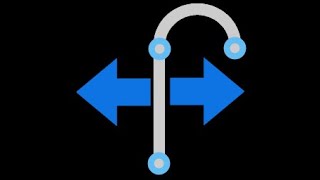IMGeneral Solutions
Win64, EnglishGeneral Usage Instructions
After installation, a new IMGeneral ribbon will be available for you to select the tools from.
For more documentation, see http://inmotioncon.com/Software/IMSolutions/Support/IMGeneral%20Solutions/
Block Tools
http://inmotioncon.com/Software/IMSolutions/Support/IMGeneral%20Solutions/CountByAttribute.html
http://inmotioncon.com/Software/IMSolutions/Support/IMGeneral%20Solutions/AlignObject.html
http://inmotioncon.com/Software/IMSolutions/Support/IMGeneral%20Solutions/RotateByInsertion.html
Polyline Tools
http://inmotioncon.com/Software/IMSolutions/Support/IMGeneral%20Solutions/SetPolylineWidth.html
http://inmotioncon.com/Software/IMSolutions/Support/IMGeneral%20Solutions/SetPolylineElevation.html
Management Tools
http://inmotioncon.com/Software/IMSolutions/Support/IMGeneral%20Solutions/ImportTextStyles.html
http://inmotioncon.com/Software/IMSolutions/Support/IMGeneral%20Solutions/RenameBlocks.html
http://inmotioncon.com/Software/IMSolutions/Support/IMGeneral%20Solutions/ScaleSave.html
Miscellaneous Tools
http://inmotioncon.com/Software/IMSolutions/Support/IMGeneral%20Solutions/AddTangentToArc.html
http://inmotioncon.com/Software/IMSolutions/Support/IMGeneral%20Solutions/CreatePerpendicular.html
http://inmotioncon.com/Software/IMSolutions/Support/IMGeneral%20Solutions/CopyAlongPath.html
Commands
| Ribbon/Toolbar Icon | Command | Command Description |
|---|---|---|

|
Rotate By Insertion Point |
Rotates All Selected Objects Around Their Insertion Point by a Specified Value |

|
Attribute Counter |
Adds the number of the selected blocks found in the text of a selected Attribute tag |

|
Create Line Tangent to Arc |
Adds a Line Tangent to the Picked Point Along the Selected Arc |

|
Create Perpendicular Line |
Creates a line of specified length perpendicular from point picked from selected object |

|
Copy Along Path |
Copies and aligns the selected object along a selected path |

|
Set Viewport Angle |
Twists the Viewport's Rotation Angle by specified amount. Rotates any Paper Space North Arrow Blocks Selected also |

|
Align Crosshair |
Sets the Crosshairs to be Aligned to the Current View's Twist Angle |

|
Import Blocks |
Imports all the blocks from selected drawing. Overwrites any existing. |

|
Import Text Styles |
Imports all the text styles from selected drawing. Overwrites any existing. |

|
Import Layers |
Imports all the layers from selected drawing. Overwrites any existing. |

|
Import Dimension Styles |
Imports all the dimension styles from selected drawing. Overwrites any existing. |

|
Import Linetypes |
Imports all the linetypes from selected drawing. Overwrites any existing. |

|
Import Views |
Imports selected Model Space Views from selected drawing |

|
Rename Blocks |
Renames all selected blocks |

|
Rename Layers |
Renames all selected layers |

|
Save Scale List |
Saves the current drawing's Annotation Scales to an external file |

|
Edit Scale List |
Edits an existing annotation scale list file |

|
Update Scale List |
Updates the current drawing's annotation scales |

|
Offset To Layer |
Offsets selected objects, then select layer for offset objects |

|
Multiple Offset |
Offsets a selected object multiple times in specified direction |

|
Offset Nested Object |
Offsets Object Nested in a Block or Xref |

|
Offset Text Object |
The Offset Text Object function 'nudges' a Text or Mtext object a specified distance in a specified direction. |

|
Get Distance At Point |
Measures the distance along the selected object to a specified point |

|
Measure Distance of Objects |
Measures the length of all selected objects and provides the sum total |

|
Set Polyline Width |
Sets the Global Width for all selected objects. If object selected is not a polyline, function will convert it into one |

|
Set Elevation |
Sets the Z elevation for all selected objects. |
Installation/Uninstallation
The installer that ran when you downloaded this app/plug-in from the Autodesk App Store will start installing the app/plug-in. OR, simply double-click the downloaded installer to install the app/plugin.
You may need to restart the Autodesk product to activate the app/plug-in.
To uninstall this plug-in, exit the Autodesk product if you are currently running it, simply rerun the installer, and select the "Uninstall" button. OR, click Control Panel > Programs > Programs and Features (Windows 7/8.1/10/11) and uninstall as you would any other application from your system.
Additional Information
Known Issues
Contact
Author/Company Information
Support Information
For more documentation, see http://inmotioncon.com/Software/IMSolutions/Support/IMGeneral%20Solutions/
If you have any issues, please contact the support email address listed.
Version History
| Version Number | Version Description |
|---|---|
|
2024.1.1.2 |
Updated and tested for AutoCAD 2024, this version works with AutoCAD 2019 through 2024 now offered at a new lower price! |
|
2023.1.1.1 |
Updated and tested for AutoCAD 2023, this version works with AutoCAD 2019 through 2023 now offered at a new lower price! |
|
2022.1.2.4 |
Initial release |
|
1.0.0 |
Initial release |