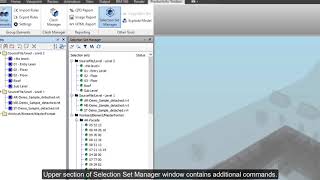Productivity Toolbox
Win64, EnglishGeneral Usage Instructions
Model Reviews with Group Elements Tool:
- Break down the whole model or any selected part by predefined or custom property set
- Analyze numerical model data by using custom numeric property grouping
- Get model elements with certain property values such as Autodesk® Revit® Ids, UniFormat and MasterFormat codes
- Override element colors based on grouping results
- Automatically save hundreds of viewpoints based on results
- Save model breakdowns as customized selection sets
- Save group elements rules as XML files to use it or another project or exchange with other users
- Share results by using our customized reporting tools or copy Revit Ids from elements
Graphical Reports of Model Analysis with Image or HTML Report:
- Use results from group elements to export high-quality graphical reports
- Prepare quick image reports with respective textual descriptions. Set desired format, resolution and aspect ratio and get dozens of images in less than a few minutes instead of manually exporting one by one from viewpoints
- Share customized HTML reports with respective textual descriptions. Choose HTML templates, camera views and other options for graphics
Custom Quantity Take-offs with Quantity Take-off Report Tool:
- Use results from group elements to extract powerful quantity take-off reports to Microsoft® Excel® or CSV format.
- Choose desired model breakdown, numeric properties and export units and quantity take-off report is ready in less than a minute.
- Create automated pivot tables by choosing Microsoft® Excel® export format.
Clash Detection Tracking and Metrics with Clash Manager Tool:
- Improve the management of clash coordination on your Project with the Clash Manager Tool.
- Track clash detection issues periodically by exporting different reports to Microsoft® Excel®
- Generate reports with regards to clash assignment
- Select and isolate elements in the model, based on clash status
- Partially update multiple clash tests
Improved Selection Set Workflows with Selections Sets Manager Tool:
- Save group elements collections as selection sets for later use
- Track current element selection across selection sets
- Select and isolate elements quickly with selection walk modes
Commands
Installation/Uninstallation
The installer that ran when you downloaded this app/plug-in from Autodesk App Store will start installing the app/plug-in. OR, simply double-click the downloaded installer to install the app/plugin. You may need to restart the Autodesk product to activate the app/plug-in. To uninstall this plug-in, exit the Autodesk product if you are currently running it, simply rerun the installer, and select the "Uninstall" button. OR, click Control Panel > Programs > Programs and Features (Windows 7/8.1/10/11) and uninstall as you would any other application from your system.
Additional Information
During the first start, after the installation, users must be connected to the Internet and signed in with the same Autodesk credentials used through the buying process. The application will periodically check for the online license. The maximum period from the last successful online check-in must be within 24 hours. After this period, the user will not be able to use most parts of the software, although UI will be visible.
Known Issues
IMPORTANT: Change display scaling to 100% before openning Navisworks. Currently, application is working only with native scaling of 100%. Once you open application with loaded Productivity Toolbox, you can change scaling, but next time you open it, set scaling back to 100% as noted before.
Contact
Author/Company Information
Support Information
For error reports, suggestions and any kind of reporting, the application users can reach the development team by email or web page provided on the Autodesk App Store. Non-critical bugs will be resolved for the next monthly release of the software. Critical bugs are prioritized and will be resolved as soon as possible, regardless of monthly release.
Folder with log files can be found at C:\Users\<username>\AppData\Local\Temp\ProductivityToolboxLogs.
For error reports please provide the following:
- A sample file, if possible
- Detailed step by step actions which led to the error
- Compressed (ZIP) archive of the logs folder
For suggestions of the new features, please provide detailed instructions and possible business value of the proposed feature.
Version History
| Version Number | Version Description |
|---|---|
|
2.4.1 |
- Clash Results - Filter settings are saved between sessions in Clash Results - Clash Results - Option to apply filters to view - Clash Results - Option to display all clashes, only groups, and only single clashes - Clash Results - Option to highlight intersected clashes. - Clash Results - Renaming options are saved between sessions - Fixed issue which crashed Navisworks if Clash Results/Clash Manager is displayed during file opening - Added support for Navisworks 2025 |
|
2.2.0 |
- Added Clash Result manager - Inside Clash Results Manager, option to rename selected clash groups based on status, test name, custom prefix and tolerance - For selected element, options to check whether it belongs to other clash results and if yes, to create clash group easily - Removed support for Navisworks 2020. |
|
2.0.0 |
• Added option to cache categories and properties and save that cache for later use. Using cache drastically speeds up searching progress within Group Elements module. • Added option to save and load clash detection matrix. User can now create clash detection matrix based on selection set folders as long as folder contains flat list of selection or search sets. • Removed support for Navisworks 2019. From now on, we are going to support last 5 versions of Navisworks. |
|
1.5.3 |
• Support for Navisworks 2024 • Fixed bug affecting Navisworks 2023 HTML and Image reporting |
|
1.5.2 |
• Support for Navisworks 2023 |
|
1.5.1 |
• Fixed bug causing crashing of the application in situations where clash tests were updated outside of Clash Manager while Clash Manager dock pane was turned off • Improved style of checked clash tests inside Clash Manager • Updated 3rd party packages to the latest versions |
|
1.4.0 |
• Instead of having flat structure of the currently colored level within Group Elements dockable pane, exported viewpoints are now following the same structure and colors as a group from which they are exported • From this version. user can selected multiple nodes in Group Elements and change their color at once. To do that, right click in the Group Elements window to expand context menu and then Change Colors… menu item. • Added functionality to save frequently fired clash tests to file and load those files as run groups within Clash Manager dock pane • SourceFile typo in Group Rule window changed to Source File • IMPORTANT: Please read the known issues section if you have problems with scaling |
|
1.2.0 |
• Added support for Navisworks 2022. • IMPORTANT: Please read the known issues section if you have problems with scaling |
|
1.1.0 |
• Group Elements Save All functionality now saves search sets in case that breakdowns are created using the Custom Text Property option. • Introduced the Export Properties module. Now user can select and export properties per element, selected while the first object model resolution is active. • More streamlined properties listing while analyzing properties through software. Properties are now unique by display name and data type, avoiding duplicated property entries while analyzing models from different source files. • Copy Revit IDs functionality is doing only simple coping of Revit IDs, without additional information. If the user wants additional information, it can be done through the new Export Properties module • Added search set icon to Selection Set Manager to distinguish selection sets from search sets • Progress bars during the analysis of properties are now showing percentages • Updated YouTube channel with basic tutorials for all commands • Small under-the-hood improvements. |
|
1.0.0 |
Initial release |