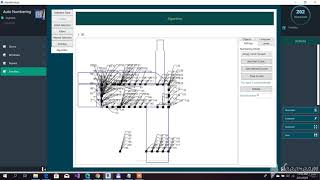Auto Numbering
Win64, EnglishGeneral Usage Instructions
Step1: Select elements from Autodesk® Revit®
You have multiple options available to you for selecting the type of element you target for renumbering. You can choose to renumber Doors / Windows / Rooms or manually select the Family and Family Type.
After you select the type of element you want to renumber the application offers 3 ways of actually creating this selection:
- All: This option brings in all the elements of the type you previously selected. These are added to the initial selection and you can further filter this selection.
- By Level: This option filters the selection at a specific level.
- Custom Selection: Choose this option if you want to make a selection using the rectangle selection tool from Revit (selection can be made in 2D or 3D)
Step 2: Choose a strategy – the add-in allows you to choose from 3 strategies
- Straight - This algorithm uses one direction (line). For each item in the filtered selection, it determines its projection on this line. The elements are renumbered from one side of the line or the other. To read more about this check the Algorithm For Strategy Straight page in the help file.
- Straight with strips - This algorithm uses the same logic as the strategy straight. The points are projected in the direction of numbering. But instead of using only one line, a set of lines is created, elements are grouped inside these lines are groups are treated separately.
- By Curve - This algorithm allows you to define multiple paths that will guide the numbering process. The algorithm will determine which elements correspond to which path (closest). Then it will project the elements to their corresponding path. The numbering is made by following the curve from start to end. Read more in the help file.
Step 3: Apply the algorithm and format the output. After you have chosen your elements you can apply the algorithm by pressing Calculate. After the renumbering has been performed you can choose to apply formatting to the output:
- Add a prefix to the number
- Add a suffix to the number
- Add a special prefix to the number, if the element is mirrored
- Add a special suffix to the number, if the element is mirrored
- Format the number to have 0 trailings (e.g. 1 to be 001)
- For more information please visit:http://digitteck.com/
Commands
Installation/Uninstallation
The installer that ran when you downloaded this app/plug-in from the Autodesk App Store will start installing the app/plug-in. OR, simply double-click the downloaded installer to install the app/plugin.
You may need to restart the Autodesk product to activate the app/plug-in.
To uninstall this plug-in, exit the Autodesk product if you are currently running it, simply rerun the installer, and select the "Uninstall" button. OR, click Control Panel > Programs > Programs and Features (Windows 10/11) and uninstall as you would any other application from your system.
Additional Information
Visit our website digitteck.com and send us questions or suggestions for app improvements.
To use the addin you have to be logged in Revit using the email used to buy the addin. You can buy multiple copies of the addin and distribute them among colleagues.
Known Issues
Contact
Author/Company Information
Support Information
We provide full support for our customers. You can write to us with any useful information or even for the requirements that you want to be implemented in our next versions.
We look forward to your feedback. Our contact information:
Version History
| Version Number | Version Description |
|---|---|
|
4.0.0 |
Added support for Revit 2025 |
|
3.5 |
Added support for Revit 2024 |
|
3.4 |
Added support for Revit 2023 |
|
3.3 |
Added support for Autodesk® Revit® 2022 |
|
3.1.2 |
The add-in is free for everyone to enjoy :) |
|
3.0.0 |
Added the possibility to select more families and their types in the renumbering process. Added the possibility to work offline. You can work for 5 days with no internet connection until the license needs to be revalidated. Added the option "adaptive marks" which, when checked, in the Algorithm section, it does not allow for marks to overlap, it finds a position on the screen and adds a leader to it. Performance fixes. |
|
2.0.0 |
Added support for renumbering Families. Fixing issues in algorithms. Added support to consider rooms as boundaries that will group family instances and the algorithm will be applied for each group. Redesigning the UI for better user experience. Added more filter types. Improving UI for the graphical representation of the selected components from dotted curves to full curves. Algorithm Strips - added a possibility to reverse strip order when renumbering Algorithm Straight / Strips - added a possibility to reverse order when projected items overlap |
|
1.0.0 |
First Release |