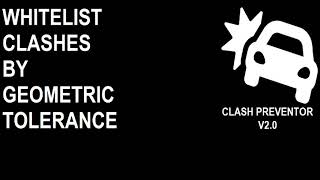Bird Tools - Clash Preventor
Win64, EnglishGeneral Usage Instructions
Clash Preventor, which requires users to login to their Autodesk® account and to have access to the tool, can be found under the Bird Tools ribbon tab.
To configure this app, pressing the leftmost configuration gear will give you access to the configuration form.
Under this form, you can first select whether you want the app to run the automated Real-time tests or whether you want to use the app in its manual form. The automatic mode has been optimized to perform tests on elements as they are modified, and it was conceived with high performance and efficiency in mind, which is why you'll notice that you won't feel any performance degradation while this app is running.
When the automatic mode is selected, the detected clashes will automatically be added to this app's internal memory, which then can be converted into a Clash Report through the Clash Browser.
An option to notify the user whenever a clash is found can also be accessed through this form. It is recommended for this option to be toggled on, although if the user finds it intrusive, he can simply switch it off.
The listboxes allow the user to select the filtering categories. These listboxes support multiselection through the shift and control keys.
An option to include linked elements is also accessible through the lowermost checkbox.
Note that the app will remember your settings even after you close your current Autodesk® Revit® session.
As you work, whenever a modified element is clashing with another, the clashing elements will be added to the report and a notification window will be shown. This notification window will list the recently detected clashes. You can view these clashes in 3D. Your own default 3D view will be used.
You can also overwrite the Clash Report which will remove all previously detected results, and you have an option to tile open views when closing the notification window, which proves to be easier when you're solving these clashes.
An option to refresh selected or all clashing elements also exist, and the selected element in the list will be checked for clashes whenever the user form is activated after the interference has been solved.
The user can work while this window is open. Whenever new interfering elements are found, they will be automatically added to the list. This window can be tiled and can be moved to any part of the screen, or to another screen in case the user uses multiple screens.
Three manual modes also exist.
The first one is a selection clash detection mode, where the user checks selected elements for clashes, which is crucial whenever a critical element or area needs to be checked for clashes with a higher priority. The selected elements will be checked for clashes, and the user has the option to add the clashes to the report, to overwrite the report, to refresh selected or all clashes in the list, to view the clashes in 3D and to tile the open views.
The other two modes would automatically select all visible elements in the current view, or all the elements inside the project, respectively. The operation of these tools is identical to that of the selection clash detection.
The Clash Report can be accessed through the last of the pushbuttons. The user will be able to access and visualize all the automatically detected clashes in 3D. The Clash Browser is crucial when solving clashes, when a 3D view of the clashing elements is opened and the user closes the Clash Browser to solve the clash, the selected clash will be remembered, and when the Clash Browser has opened again, the last selected item will be check for clashes and automatically cleared in case the clash is solved. Selected elements can be checked for clashes manually as well through the Refresh buttons.
You can assign keyboard shortcuts to all these tools for quicker access, or you can add them to the quick access toolbar. It is recommended that after you solve a clash using the Clash Browser that you reopen the browser using a keyboard shortcut for quicker access.
You can also export the report into an Excel friendly file that allows you to send these clashes to another party, to save your report for the next day, to include them into an overall coordination report, or to track a visualize clashes in Excel and to sort and mark them based on importance, Category, user...
The exported file can be imported later on into the viewer, which is very handy when a report is saved at the end of the day and accessed the next day, or when reports are shared or divided among users. Please keep the file format unaltered when importing Clash Reports.
The clash report window can also be tiled and moved to another screen, and the clashing element list will be updated automatically as new interfering elements are detected.
Commands
Installation/Uninstallation
The installer that ran when you downloaded this app/plug-in from Autodesk App Store will start installing the app/plug-in. OR, simply double-click the downloaded installer to install the app/plugin.
You may need to restart the Autodesk product to activate the app/plug-in.
To uninstall this plug-in, exit the Autodesk product if you are currently running it, simply rerun the installer, and select the "Uninstall" button. OR, click Control Panel > Programs > Programs and Features (Windows 7/8.1/10/11) and uninstall as you would any other application from your system.
Additional Information
Known Issues
Contact
Author/Company Information
Support Information
Kindly contact us at support@birdtools-developers.com for additional support.
Version History
| Version Number | Version Description |
|---|---|
|
4.1 |
- Fixed slight coloring issue with the UI's Dark Mode for Revit 2024 - Fixed issue with instant notifications not showing up in certain very rare cases - Fixed very rare issue related to configuration loading on startup and import - Fixed very rare issue related to Excel Spreadsheet import |
|
4.0 |
- Added support for Revit 2024 - The tool is now Powered by Forge (a.k.a APS) - All user interfaces are now themed into light and dark mode based on Revit's configured theme - Improved MEP fabrication part clash detection accuracy for connected fabrication parts - Drastically improved performance and stability From v3.0: - Added support for Revit 2022 and 2023 - Added support for MEP Fabrication part categories - Added support for parametric filtering through Revit Rule Filters (a.k.a View Filters) - Fixed self interference issues - Navisworks Report import functionality now support XML instead of HTML for better interoperability - Categories are now hard coded and show up regardless of whether they are present in the models or not - Improved Performance - Improved Stability |
|
2.1 |
- Updated Digital Signature - Added feature to timeout the Automatic Mode based on the user's configuration - Improved performance even more - Fixed bug related to slow HDD operations - Improved Stability |
|
2.0 |
- Added support for Revit 2021. - Added support for Point Clouds. - A new mode has been added that selects, zooms to, and temporarily colors clashes in all opened views as soon as you select them in the list. - Added a clash colorize mode that permanently colors clashes in the opened and active view. - Added feature to customize the required colors. - Added a new mode that imports Navisworks HTML reports into Clash Preventor's Clash Browser. - Multi-threading: the tool uses all available cores to check for clashes, which makes the clash detection process 8 times (number of cores dependent) faster than before. - Before running any clash detection study, and if it needs more than 30 seconds, the time required would be estimated, using an advanced technology that uses machine learning to determine and improve time estimation over time based on each user's hardware specs. - Users can now select categories for each link, and leave links blank in case they should be excluded from the clash detection studies. - Users can now specify the 3D view name and its section box offset. - Added a whitelist mode. - The tool now remembers the clash report and "whitelist" for each project and throughout Revit sessions. - The total number of clashes is now shown in the Clash Browser - Added a tolerance mode that whitelists elements based on a geometric tolerance. - Added support for clash filtering based on phase. - The export now supports XLSX file format. - Added a new smart clash sorting and grouping feature, by element Id or by element category name. - Fixed several minor bugs. |
|
1.2 |
- Added option to save/load the configuration. - Added support for CSV export/import of the Clash Report. - Improved User Experience. - Fixed bugs related to multilanguage environments. - Performance drastically improved. - Fixed several minor bugs. - The app is now signed. - The app is now available for a 30 Day free trial. - Enhanced entitlement process security |
|
1.1 |
- Enhanced entitlement process security |
|
1.0 |
Initial Release. |