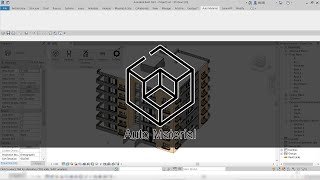Auto Material
Win64, EnglishGeneral Usage Instructions
Auto Material simplifies material isolation in your project with an easy-to-use interface that allows you to separate and manipulate materials quickly. Once installed, you'll see a new tab labeled "Auto Material" with five buttons:
1. Random: paints each element on both sides with unique material.
2. Random Exterior: paints each element on the exterior side with unique material.
3. Random Interior: paints each element on the interior side with unique material.
4. Uniform: paints all elements and both faces with the same material.
5. Semi-uniform: a merge of Random and Uniform with two sub-commands:
- Semi-uniform exterior: paints all elements on exterior with the same material and interior with unique material.
- Semi-uniform interior: paints all elements on interior with the same material and exterior with unique material.
You can modify how these commands work by using the options in the settings menu, which include the ability to generate new layers, paint the core boundary, and specify the color of the exterior/interior side of the material. The ">" button toggles the layers animation to help you understand the options better. The About button provides additional information and links to support the developer.
To use Auto Material, select the command you want to use, and the app will filter your previous selections, prompting you to select more elements. Once finished, the app will execute the command and paint the elements according to the command you used. Save time on your next project with Auto Material.
Commands
Installation/Uninstallation
The installer that ran when you downloaded this app/plug-in from Autodesk App Store will start installing the app/plug-in. OR, simply double-click the downloaded installer to install the app/plugin.
You may need to restart the Autodesk product to activate the app/plug-in.
To uninstall this plug-in, exit the Autodesk product if you are currently running it, simply rerun the installer, and select the "Uninstall" button. OR, click Control Panel > Programs > Programs and Features (Windows 7/8.1/10/11) and uninstall as you would any other application from your system.
Additional Information
Known Issues
Contact
Author/Company Information
Support Information
You can email developer with bugs/issues or suggest ideas:
https://apps.autodesk.com/en/Publisher/PublisherHomepage?ID=SBA2FZ5LNPCGAJ64
Version History
| Version Number | Version Description |
|---|---|
|
1.0.0 |
Full version release. |