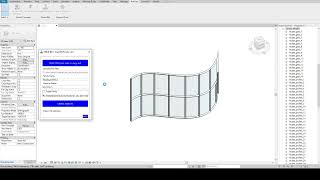Import To Family
Win64, EnglishGeneral Usage Instructions
This add-in imports 3D Geometries from .sat, .3dm, .skp, .dwg, and .dxf files into Revit Family.
File types are supported for versions:
- For Revit 2020: .sat, .3dm, .dwg, .dxf
- For Revit 2021: .sat, .3dm, .dwg, .dxf
- For Revit 2022: .sat, .3dm, .dwg, .dxf
- For Revit 2023: .sat, .3dm, .dwg, .dxf, .skp
- For Revit 2024: .sat, .3dm, .dwg, .dxf, .skp
- For Revit 2025: .sat, .3dm, .dwg, .dxf, .skp
When importing .sat, .3dm files:
- You can import only the surfaces and solids in the files.
- Enter the material name you want to assign to the objects, enter a family name and Revit will create them in their original location in your project.
- The Single Family option creates all surfaces and solids in the file in a single family.
- Multiple Families create each surface and solidify a new family.
- Make sure your file contains at least one surface or solid.
When importing .skp files:
- Since the file contains only surfacings due to its structure, you can import only surfacings.
- Enter the material name you want to assign to the objects, enter a family name and Revit will create them in their original location in your project.
- Make sure your file contains at least one surface.
- The Single Family option creates all surfaces in the file in a single family.
- With Multiple Families, you can create each surface as a new family.
When importing .sat, .3dm, .skp files:
- If you create the material in your Revit project in advance and then enter this material name in the plugin, the material you created will be automatically assigned to the families to be created.
- If you enter a material name that does not exist in your Revit project, the plugin will create a new red glass material with that name, which you can then find and edit in the Manage>Materials tab.
- You can only import files that Revit can import, to test this you can test your file with Insert>Import CAD from the Revit menu. Errors that may occur indicate that your objects are not of the desired quality and you may need to correct your geometries.
- If your file contains crashes, i.e. broken geometries, they will be skipped. You can then fix these geometries and try to import them again.
- * If .sat, .3dm, .skp, files contain mesh objects, they cannot be imported because they are not considered as objects.
When importing .dwg and .dxf files:
- You can import surfaces, solids, meshes, sub's, etc. in your files.
- These files are treated as a single object and their materials remain the same as in the imported file, so no new materials can be assigned and they can only be created as a single family.
- Enter a family name and your family will be created in their original location in your Revit project.
- Make sure your file contains at least one 3D geometry.
- * Depending on the program in which you created the .dwg and .dxf files, the appearance of the imported objects may be different. You can try different programs and get different results.
Some uses of this plugin:
- Parameters can be added to all families created by this plugin.
- You can import facade panels, profiles, and anchors into your Revit project using the .sat file and the Multiple Families option.
- You can import furniture objects drawn in different programs to your Revit project.
- You can convert In-Place families created with the Model In-Place method in your project to Revit Family or Revit Families with this plugin. To do this, you can select your In-Place families individually or in bulk, then export your In-Place families from Revit using File>Export>CAD Formats>ACIS (SAT) and then convert them to Family using the Import To Family plugin. By doing this, you will increase your BIM score in your BEP plan.
- If you have the option, we recommend exporting from your external 3D program using ACIS .sat version 4.0. This way you can transfer your files more consistently and smoothly.
- If the solids and surfaces you created in your external 3D program are distorted and do not form a proper shape, the plugin will skip these objects and import subsequent objects because they cannot be rendered as 3D objects. In such a case, you can go back to your external 3D program and try to fix your surfaces and solids.
- If the content of your files is very large or contains thousands of geometries, your computer may seem to freeze, but don't worry, it will work properly once the process is finished. The processing time may vary depending on the speed of your computer. It usually takes a few seconds.
Commands
Installation/Uninstallation
The installer that ran when you downloaded this app/plug-in from the Autodesk App Store will start installing the app/plug-in. OR, simply double-click the downloaded installer to install the app/plugin. You may need to restart the Autodesk product to activate the app/plug-in.
To uninstall this plug-in, exit the Autodesk product if you are currently running it, simply rerun the installer, and select the "Uninstall" button. OR, click Control Panel > Programs > Programs and Features (Windows 10/11) and uninstall as you would any other application from your system.
Additional Information
Known Issues
Contact
Author/Company Information
Support Information
You can contact me for your questions, suggestions and requests: theprimebim@gmail.com
Version History
| Version Number | Version Description |
|---|---|
|
1.0.6 |
The support has expanded from just the Generic Models category to now include 60 categories such as Windows, Columns, Railings, Doors, Roads, Furniture, and Structural Framing. |
|
1.0.5 |
Import To Family has been made fully compatible for Revit 2025. |
|
1.0.3 |
The interface has been simplified and each import operation has been made a separate transaction. The last opened folder was opened to select a file. |
|
1.0.0 |
This add-in imports surfaces and solids created in various 3D programs from the .sat, .3dm, .dwg, .dxf file and import them into Revit as a Revit Family. |
|
1 |
Imports your surfaces and solids into Revit Family with family name and material name to their original location. You should only export your surfaces and solids from your external 3D program using the ACIS .SAT extension (version 4.0 recommended). |