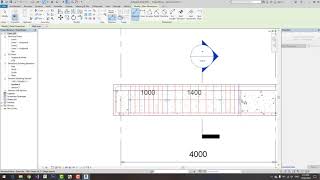Fill Transverse Rebar
Win64, EnglishGeneral Usage Instructions
Here is the detailed guide for FillTransverseRebar tool:
In your project, open a section view or plan view which you want to fill stirrup rebar in structural framing, Do the followings steps :
1) Select a structural framing
2) Select stirrup rebar (one or more)
3) Select points (Pick a two-point) to set a range for stirrup rebar distribution. You need to pick a two-point following a direction to fill rebar (Left -> Right). You only pick a two-point to get the range one at a time and add continue to get more range.
After you have selected ranges, you need to choose the range which you want to fill stirrup rebar
You can edit the spacing of each range.
The default value of each length :
- L1: Length / 4
- L2: Length / 2
- L3: Length / 4
- S1: 100mm
- S2: 200mm
- S3: 100mm
The final thing to do is click the OK button and the result will appear as you want it.
Give it a try!
Commands
Installation/Uninstallation
The installer that ran when you downloaded this app/plug-in from Autodesk App Store will start installing the app/plug-in. OR, simply double-click the downloaded installer to install the app/plugin.
To uninstall this plug-in, exit the Autodesk product if you are currently running it, simply rerun the installer, and select the "Uninstall" button. OR, click Control Panel > Programs > Programs and Features (Windows 7/8.1/10) and uninstall as you would any other application from your system.
Additional Information
Known Issues
Contact
Author/Company Information
Support Information
Version History
| Version Number | Version Description |
|---|---|
|
1.0.1 |
Update License |
|
1.0.0 |
Original version. |