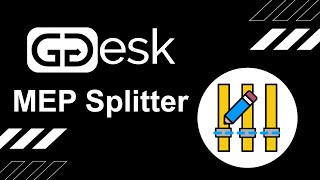MEP Splitter
Win64, EnglishGeneral Usage Instructions
To split or break elements in your Autodesk® Revit® model using MEP Splitter, follow these simple steps:
Step 1: Select the element(s) you want to split or break.
- Choose the 'Split Elements' tool if you want to maintain connectivity by adding a union fitting at the split point.
- Choose the 'Break Elements' tool if you want to disconnect the elements at the split point.
Step 2: Select the point in the model where you want to split or break the element(s).
- Click on the desired point in the model. The app will project this point onto the selected element(s) and split or break them at that location.
Note: The selected point will be projected onto the element, ensuring accurate splitting or breaking even if the point is not precisely on the element's path. If the projected point isn't within the element's vector, the element will be ignored and not split or broken.
Align Couplings:
Step 1: Select the static element (reference coupling).
- Choose the element that will serve as the reference for alignment. This element will remain in its current position.
Step 2: Select the coupling(s) that need to be aligned with the static element.
- Click on the coupling(s) that you want to move and align with the static element. The selected coupling(s) will be adjusted to match the position and orientation of the reference coupling.
Use the "Align Couplings" tool to ensure precise positioning and connection of your MEP elements, improving the accuracy and consistency of your MEP systems.
Commands
| Ribbon/Toolbar Icon | Command | Command Description |
|---|---|---|

|
Split Elements |
Automatically split elements at a user-defined point and add a union fitting to maintain connectivity, simplifying the process of inserting additional components or fittings into existing MEP systems. |

|
Break Elements |
Split elements at a user-defined point to disconnect them, making it easy to separate or isolate parts of an MEP system during modifications or reconfigurations. |

|
Unsplit Elements |
Remove union fittings and reconnect elements, allowing you to revert changes or simplify your model by merging previously split elements. |

|
Align Couplings |
Align multiple couplings with a reference coupling for precise positioning and connection, improving the accuracy and consistency of your MEP systems. |

|
Keep Selection |
When enabled, retain the selection of split or broken elements for further modification, streamlining multiple adjustments to your MEP elements in succession. |

|
Settings |
User settings which controls how Data Ctrl Commands behave. (SLIDE-OUT UNDER RIBBON PANEL NAME) |

|
About |
Information about the App and company. Here you can also check for updates. (SLIDE-OUT UNDER RIBBON PANEL NAME) |
Installation/Uninstallation
The installer that ran when you downloaded this app/plug-in from Autodesk App Store will start installing the app/plug-in. OR, simply double-click the downloaded installer to install the app/plugin.
To uninstall this plug-in, exit the Autodesk product if you are currently running it, simply rerun the installer, and select the "Uninstall" button. OR, click Control Panel > Programs > Programs and Features (Windows 7/8.1/10/11) and uninstall as you would any other application from your system.
Additional Information
Known Issues
Contact
Author/Company Information
Support Information
Support email: support@ggdesk.com
Version History
| Version Number | Version Description |
|---|---|
|
25.0.0 |
- Added support for Autodesk® Revit® 2025. - Dropped support for Revit 2019. - Version now matches the latest Revit version supported. RESOLVED ISSUES: - Fixed an issue with "Unsplit Elements" that previously prevented the deletion of the last element after unsplitting. - Applied a fix to attempt to resolve a rare issue with corrupted settings files. - Various other fixes for an improved user experience. |
|
1.2.0 |
Fixed a critical issue that was reported and prevented the Split Elements tool from working as expected. This issue occurred when the tool was used in conjunction with other third-party add-ins that manage their own parameters. The issue has been resolved, and the Split Elements tool should now work as expected. |
|
1.1.1 |
General minor UI enhancements for improved user experience. |
|
1.1.0 |
- MEP Splitter now utilizes a new User Interface (UI) technology, improving support for high-resolution screens and Windows 11. - From Revit 2022 and above, tags will be retained in a view after unsplitting elements. |
|
1.0.0 |
Initial Release |